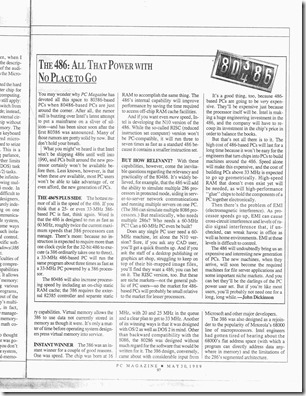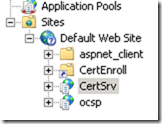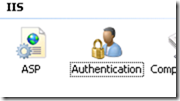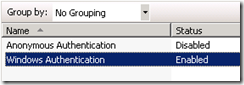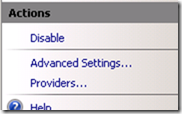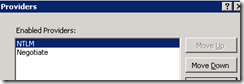Recently, we introduced several Windows Server 2012 machines into our network environment. Everything worked like a charm *until* we performed a Windows update.
The Scenario
- Hunt around looking for the “Start” hotspot
- Click on Control Panel –> System and Security –> Windows Update
- Click on Check for updates
- A few moments later, we were presented with
Error(s) found: Code 80246003 WIndows update ran into a problem
The Environment
- A brand spanking new install of Windows Server 2012
- WSUS Role installed on Windows Server 2008R2
(WSUS 3.0 SP2)
- Policy enforced Windows update via WSUS server
- Plain vanilla network and configuration
— Research Happens Here—
The Solution
1st: Update WSUS Server to support Server 2012 and Windows 8
Download and install KB2734608 onto your WSUS Server.
Follow this link for details and download: http://support.microsoft.com/kb/2734608
2nd: Reset Windows Update on your Server 2012 install
On the Windows Server 2012 install, perform the following steps to reset Windows Update:
Step#1: Shut down Windows Update via the following command line command
net stop wuauserv
Step#2: Delete the Software Distribution directory [Yes, the entire directory!]
%windir%SoftwareDistribution
Step#3: Using regedit, delete the following Windows update registry entry
HKLMSoftwareMicrosoftWindowsCurrentVersionWindowsUpdate
Step#4: Relaunch Windows Update and check for updates!