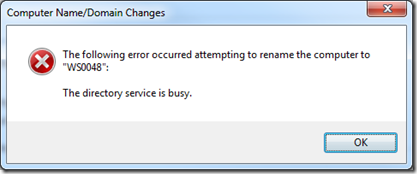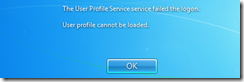This one was a new one… and a bugger to track down! While renaming domain computers, several of the rename operations would encounter an error during the rename process of
The following error occurred attempting to rename the computer to [New Name]:
The directory service is busy.
Well, if you have SQLExpress or SQLServer installed, the error may be leading you down the wrong path. In our particular case, the error was a security error related to SQLExpress / SQLServer SPNs (Service Principal Name). Basically, the rename operation could not rename the SPNs.
How to identify a potential SPN issues
- Open a CMD prompt as an administrator
- enter the command:
setspn –L [Computer Name] - Check for *any* registered SPN which is in the format of
MSSQLSvc/[Computer Name]:[Instance Name]
In short, if you have *any* SPN which starts with MSSQLSvc, you will not be able to rename your computer!
How to fix SPN issues
- For *each* identified SPN above, you must delete the SPN using the following command:
setspn –d [SPN Name] [ComputerName]
Important: You must use the full SPN name as identified via the setspn –L command. These will be in the format of MSSQLSvc/Computer.domain.tld:instance
That is it! You can now rename your computer!