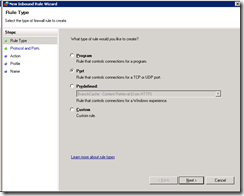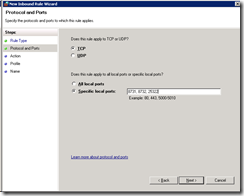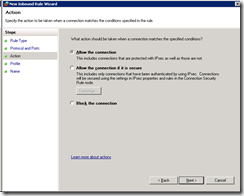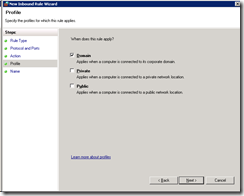The Avast! Small Office Administration console provides a rich set of reporting options which can be generated automagically at designated time and days. This is a nice tool for reviewing your network infrastructure… but what if you want to know about infections *right now*?
Fear not! immediate notifications and alerts are supported. The configuration, however, is somewhat hidden.
Setting up real-time alerts
- Open Avast! Small Office Administration console via your favorite web browser
- Open Network in Group View
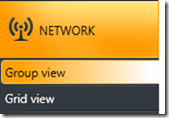
- Select the group you want to activate real-time notifications and alerts on
- Click Edit Group Settings

- Click Expert Settings at the bottom of the available options list (left side of the Edit dialog)
- Click the I’ll take the risk, show the expert settings button
- Find and modify the following settings:
| Property Path | Value |
| avastcfg://avast5/Common/NetAlert | E-Mail address to receive the alerts |
| avastcfg://avast5/Communications/SMTPAuth | set to 1 if your SMTP server requires authentication |
| avastcfg://avast5/Communications/SMTPFrom | The From: e-mail address. Something like “donotreply@yourdomain” |
| avastcfg://avast5/Communications/SMTPPort | Usually 25, but configure as needed |
| avastcfg://avast5/Communications/SMTPServer | The UNC or IP of your SMTP server |
| avastcfg://avast5/Communications/SMTPUserName | Username. Must set SMTPAuth to 1 |
| avastcfg://avast5/Communications/SMTPPassword | Password. Must set SMTPAuth to 1 |