One of our customers recently contacted us with a very annoying issue opening Excel files from SharePoint 2010 document libraries. Upon arriving to review their installation we discovered the following odd behaviors:
Clicking on a document library link to an Excel document resulted in the following error:
Unable to process the request.
Wait a few minutes and try performing this operation again.
Oh joy, very helpful indeed
<Research Happens Here>
The Solution
EDIT: Updated solution post service pack 1
(What!!!, you don’t have SP1 installed yet?? checkout this link for details)
- Navigate: Site Actions –> Site Settings
- Click the Site Collections Features link located under the Site Collection Administration section of the page
- Locate and active the Open Documents in Client Applications by Default
NOTE: This does not always resolve the issue, even with SP1 installed. We have yet to determine a consistent root cause. If the solution steps above do not resolve the issue, continue on to our original solution below (or reinstall SharePoint… whichever works best for you)
Original Solution
The problem was traced to SharePoint’s built-in URL redirection for various files types. Behind the scenes, SharePoint was attempting to redirect the Excel file to a common viewer component. We just needed to turn this redirection off.
Edit the serverfilesExcelServer.xml file at the following location:
[Program Files]Common FilesMicrosoft SharedWeb Server Extensions14TEMPLATEXML
Comment out any lines with the file extension of xlsx or xls
Example:
<?xml version="1.0" encoding="utf-8" ?>
<!– Copyright (c) Microsoft Corporation. All rights reserved. –>
<ServerFiles>
<!–<Mapping FileExtension="xlsx" RedirectUrlTemplate="/_layouts/xlviewer.aspx?id=|0" NoGetRedirect="TRUE" CreateRedirectUrlTemplate="/_layouts/xlviewer.aspx?new=1"/> –>
<Mapping FileExtension="xlsb" RedirectUrlTemplate="/_layouts/xlviewer.aspx?id=|0" NoGetRedirect="TRUE" CreateRedirectUrlTemplate="/_layouts/xlviewer.aspx?new=1"/>
<Mapping FileExtension="xlsm" RedirectUrlTemplate="/_layouts/xlviewer.aspx?id=|0" NoGetRedirect="TRUE" CreateRedirectUrlTemplate="/_layouts/xlviewer.aspx?new=1"/>
</ServerFiles>
Perform an IISRESET and you will now be presented with the tried and true standard “Open Document” dialog
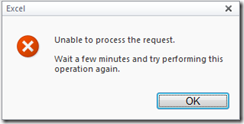
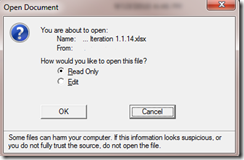
Thanks, very much for this solution
Thank you, this problem was driving me mad!
Thanks a ton for this! Works like a charm.
Did you activate the Site Collection Feature “OpenInClient”?
The default behaviour of SharePoint is to open Office documents in the Office Web App’s (even if they’re not installed – I know, pretty smart!!).
At the Site Collection Administration page, go to the Features, and Activate “Open in Client Application”
This will fix it as well (and may be safer than mod’ing xml files..)
D
First thing we checked! We have found that OpenInClient does not always solve the redirect problem, hence the mod’ing of XML to correct.
Thank U Very Much… Its worked in a single shot…!!!
Thank You Very Much
Pingback: SharePoint Tips - Secrets of SharePoint -
it’s works!!!
thanx
super !! thanks !!
Thanks a ton. Worked like a charm.
Thank you for this detail information. However I want the other way around!!
Our site requirement is to display the Excel sheet in site itself, instead of downloading it into the client system (For security reason). Please do you have any Idea how can I make it display in site itself and how to get rid of this error!!
We are using Excel web access webpart!!
Thank you!!
Unfortunately, the Excel Service and Excel Web Access service are more difficult to troubleshoot than the issue we have documented in this blog post as there are many installation specific configuration settings which can impact operation of the Excel Service.
Our initial recommendation would be to uninstall the Excel Web server (especially if it was installed by the initial SharePoint configuration wizard) and reinstall / reconfigure the service.
Also, verify the following:
1. The service accounts are correctly configured
2. The Secure Store Service is correctly configured and operational
3. There are no obvious errors being reported in the SharePoint logs
hi all,
unfortunetly…i followed the steps but went in vain….
again my pager is throwing the same error..
any help plz..
regards,
subha
Subha,
Troubleshooting Excel Service issues via a blog post can be very challenging. We recommend closely verifying the following:
1. The service accounts are correctly configured
2. The Secure Store Service is correctly configured and operational
3. There are no obvious errors being reported in the SharePoint logs
If you still are still having issues, we do offer troubleshooting and support services. Our contact details are located at this link
Good stuff..saved me a struggle.
Thank you.
Just a note of thanks.
I rebuilt our sharepoint server and the original build did not have this problem.
Running RTM without Sp1 at the moment and the xml file edit worked.
thx
RR
Thanks for a quick fix about “Unable to process the request”
It worked for me.
Thanks a lot.
Updated solution worked for me.
Thank you,
Ditto…!
Thanks a lot!!!
Thank you so much!
Hi,
I am unable to edit
[Program Files]Common FilesMicrosoft SharedWeb Server Extensions14TEMPLATEXMLserverfilesExcelServer.xml. This is a read only file
THANK YOU! 🙂 Funny, the first solution, activating the Open Documents in Client Applications by Default, worked immediately so that Excel files opened for ME, but still not for the users. It was a great stress killer though, because now I knew that SharePoint wasn’t totally messed up. 🙂 I restarted Excel Calculation Services on the server and the user still couldn’t get in. Finally I rebooted the whole SharePoint web server and everything works fine now. Just wanted to throw that out there before people start editing xml files if the first solution doesn’t work completely.
Thanks! “The Solution” worked perfect. Converting .xls documents to PDF was my work around prior to stumbling on this solution.
Thank you!
thank you.
Thanks a lot, it is resolved my issue
I did an IISReset and it worked for me – error went away and users were able to use Office Web Apps – Excel. I am SharePoint 2010 SP1 Enterprise Edition June 2013 CU
Great! Resolved my problem. I didn’t need an IISReset.
Great work . thanks a lot
SharePoint worked fine then we upgraded from server 2008R2 sharepoint2010 SP1 to Server 2012 sharepoint 2010 SP2 . Then it broke . Your solution Fixed it Again. Thanks So much
Just as point of reference – this only started happening for me (SP 2010 on Server 2008 R2) after the latest round of patches (04/9/2014):
English hyphenation package (should not be any big deal – should not affect Excel docs from client)
English spelling package (should not be any big deal – should not affect Excel docs from client)
IE 11 (should not be any big deal – should not affect Excel docs from client)
KB2670838
KB2729094
KB2834140
KB2836943
KB2862330
KB2862973
KB2882822
KB2888049
KB2898857
KB2901112
KB2911501
KB2916036
KB2922229
KB2929733
KB2930275
So… that’s just when it started happening. To me, that says it was a Microsoft update.
If I remove those patches and reboot, then check Excel services, maybe that proves the point.
Either way, this type of thing should NOT start “magically” happening, for unknown reasons, and users (system managers) should not be required to go in and make “tweaks” due to whatever “magical change” Microsoft inadvertently caused to happen via one of their patches.
Thoughts?
Update: I did IISRESET and all is well – no changes to any XML or any registry tweaks, fyi. Definitely sounds like a bug from those above-mentioned patches.
We agree! Issues should never magically happen and tweaks should be unnecessary.
However, as products become ever more “enterprisie” (designed for small to very large environments), broken deployments are going to happen and tweaks will be needed.
It isn’t optimal… and it can be a huge pain in the rear… but we see it as the reality of ever more complex systems compounded by the theory of leaky abstractions.
And these complexity problems aren’t just constrained to Microsoft products
Thanks a lot. Works like charm
Resolved my problem. Thanks a lot!
Excellent issue got resolved , thank you so much 🙂
Absolutely marvelous, had to use the Original Solution but thank goodness finally got rid of the error. Thanks for posting! CB
Another thing to check is managed Add-ons in IE. There are 3 SharePoint Add-ons that should appear. Specifically the SharePoint OpenDocuments Class is needed. If you don’t see these then do a repair of your Office Installation.
it worked, but for some users it didn’t work even though I updated the browser, silverlight and flash player
it’s still not working.
Please help
Thank you!
Thank you so much!