Windows 2008 R2 Hyper-V server is an incredible tool in the IT pro’s test, backup, and recovery arsenal…. as long as everything meshes together nicely.
One of the more interesting errors we see in the field is the dreaded message
Error Applying New Virtual Network Changes
Binding to the external ethernet [NIC goes here] failed.
Cannot bind to [NIC goes here] because it is already bound to another virtual network.
We at AIS see this problem most often when dealing with multiple-NIC servers. The failure scenario goes something like this:
- Provision and configure Hyper-V server 2008 R2
- Access the new Hyper-V server via Hyper-V Manager on a separate PC
- Provision the first NIC under a virtual network
- Provision the second NIC under a virtual network (At this point, something goes awry in the Hyper-V Manager due to a variety of RPC / COM issues… the list of which would fill a small book)
- The second NIC provisioning is partially active within Hyper-V but is not accessible via the Hyper-V Manager
- Any additional attempts to provision the second NIC will now be met with the dreaded “is already bound to another virtual network” error
The quick and dirty solution
- Remote desktop into the Hyper-V server
- Find the command prompt window
This is usually located behind the blue colored Server Configuration prompt window - Type the following commands to uninstall and then reinstall the Microsoft Virtual Network Switch Protocols
C:> netcfg –u vms_pp
C:> netcfg –c p –i vms_pp
These two commands will 1st uninstall the virtual switch protocols and then force a reinstall of the same protocols. This simple two step process forces the invalid virtual network mapping to be cleared from the configuration.
Happy (Virtual) Mappings!
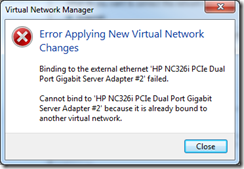
Didn’t work for me. Try support.microsoft.com/kb/2486812
Thank you, you’re my hero. I was about to throw the Hyper-V server out the window.
Thank you, Thank you, Thank you.
I’ve built 4 other Hyper-V servers this month, and this one just started acting all crazy… This fixed my issue.
Thanks. This worked. Of course I was working from home and when I made the change I lost all connectivity to the system. Luckily somebody was in the office to give the system a boot.
The nuclear option that works with Windows Core is using netcfg to wipe out all your networking settings and re-initialize the network card drivers.
#WARNING! DANGER! THIS WILL DELETE ALL YOUR NETWORKING SETTINGS!
netcfg -d
That seems to work better than nvspbind.exe or various other PowerShell commands when I really screw up my Hyper-V VMSwitch or LBFOTeam networking settings.
Thanks Greg!
Work for me
This issue made me sick. Thanks man !!!